Easy to use .sol tutorial ( Mac )
3 posters
Page 1 of 1
 Easy to use .sol tutorial ( Mac )
Easy to use .sol tutorial ( Mac )
Here's the 1st .sol tut I made at temp IRtL, very easy to understand, and for mac!
________________________________________________________________________________
Now, this tutorial shows how to upload/share & open a .sol file or a track. Here's the tut:
Reminder: Make sure to never have Line Rider open when messing with your .sols as it may corrupt and ruin your .sol and thus you losing your tracks. And do not do anything with the .sol (renaming, moving, etc.)
*How to upload your tracks*
First go to a uploading/downloading site, click "Upload Files" or something like that

1. Go to Macintosh HD

2. When in Macintosh HD, click "Users"

3. Then click on the User your track is on

4. Then click on "Library"

5. And then click on "Preferences"

6. After that, click on "Macromedia"

7. Then click on "Flash Player"

8. Then click on "#SharedObjects"

9. There should be LOTS of folders named with a bunch of letters/numbers. Click on the 1st one.

10. Then click on a folder that has the name of the site you play Line Rider on
For if you play on linerider.com, click on a folder that says linerider.com.

Or for if you play on a standalone, click on a folder that says localhost.

Basically, click on any folder with the name of the site (with "www.") you play Line Rider on.
Example: If you play here at elitelinerider.com, your folder is basically: www.elitelinerider.com

11. Now when you went into the standalone/site folder, you should see files that you have saved on the standalone/site which are the .sols. If this is your first time, you should see a .sol file called exactly savedLines.sol, that is the one currently on the site you play Line Rider on. Double-click that and let it upload!

12. Now your at the last step. Click "Upload" or something like that and add some additional information to it such as tags, description, etc.

And wala, you have uploaded you track/.sol! Now you may share your track to anyone you wish to send to by sending the download link to them which you might find after uploading. Mine happens to look like this (filefront).

Reminder: You must save a track in the site you play on in order for the folder to appear, and also the .sol file.
________________________________________________________________________________
*How to make the track "appear"*
Reminder: Again, make sure to never have Line Rider open when messing with your .sols as it may corrupt and ruin your .sol and thus you losing your tracks. And do not do anything with the .sol (renaming, moving, etc.). And also may not be able to make a track appear or be uploaded.
1. First, download the .sol from the link the owner gave to you.

2. Secondly, do the first tutorial.
3. Then when you go to the folder with the name of the site you play Line Rider on, look for a .sol file named savedLines.sol (that is the .sol file that is currently saved on the site).

4. Rename the .sol file, savedLines.sol, into something you will remember by (savedLinesA, savedLinesquirk, etc.)

5. Then put the downloaded .sol into the folder, and rename it to exactly savedLines.sol.

6. Open up Line Rider and there's your track, wala!

Here's a pic to show you what it looks like:

________________________________________________________________________________
This may seem like its a very long process but once you get the hang of it, it can only take a couple of seconds to get to yours .sols! And now I'm done I hope this helps
________________________________________________________________________________
Now, this tutorial shows how to upload/share & open a .sol file or a track. Here's the tut:
Reminder: Make sure to never have Line Rider open when messing with your .sols as it may corrupt and ruin your .sol and thus you losing your tracks. And do not do anything with the .sol (renaming, moving, etc.)
*How to upload your tracks*
First go to a uploading/downloading site, click "Upload Files" or something like that

1. Go to Macintosh HD

2. When in Macintosh HD, click "Users"

3. Then click on the User your track is on

4. Then click on "Library"

5. And then click on "Preferences"

6. After that, click on "Macromedia"

7. Then click on "Flash Player"

8. Then click on "#SharedObjects"

9. There should be LOTS of folders named with a bunch of letters/numbers. Click on the 1st one.

10. Then click on a folder that has the name of the site you play Line Rider on
For if you play on linerider.com, click on a folder that says linerider.com.

Or for if you play on a standalone, click on a folder that says localhost.

Basically, click on any folder with the name of the site (with "www.") you play Line Rider on.
Example: If you play here at elitelinerider.com, your folder is basically: www.elitelinerider.com

11. Now when you went into the standalone/site folder, you should see files that you have saved on the standalone/site which are the .sols. If this is your first time, you should see a .sol file called exactly savedLines.sol, that is the one currently on the site you play Line Rider on. Double-click that and let it upload!

12. Now your at the last step. Click "Upload" or something like that and add some additional information to it such as tags, description, etc.

And wala, you have uploaded you track/.sol! Now you may share your track to anyone you wish to send to by sending the download link to them which you might find after uploading. Mine happens to look like this (filefront).

Reminder: You must save a track in the site you play on in order for the folder to appear, and also the .sol file.
________________________________________________________________________________
*How to make the track "appear"*
Reminder: Again, make sure to never have Line Rider open when messing with your .sols as it may corrupt and ruin your .sol and thus you losing your tracks. And do not do anything with the .sol (renaming, moving, etc.). And also may not be able to make a track appear or be uploaded.
1. First, download the .sol from the link the owner gave to you.

2. Secondly, do the first tutorial.
3. Then when you go to the folder with the name of the site you play Line Rider on, look for a .sol file named savedLines.sol (that is the .sol file that is currently saved on the site).

4. Rename the .sol file, savedLines.sol, into something you will remember by (savedLinesA, savedLinesquirk, etc.)

5. Then put the downloaded .sol into the folder, and rename it to exactly savedLines.sol.

6. Open up Line Rider and there's your track, wala!

Here's a pic to show you what it looks like:

________________________________________________________________________________
This may seem like its a very long process but once you get the hang of it, it can only take a couple of seconds to get to yours .sols! And now I'm done I hope this helps

crash2burn- Member
 Re: Easy to use .sol tutorial ( Mac )
Re: Easy to use .sol tutorial ( Mac )
Nice job! this works on the newer macs too, (you can't search for hidden files on the newer ones, as I've discovered the hard way)
 Re: Easy to use .sol tutorial ( Mac )
Re: Easy to use .sol tutorial ( Mac )
lol, you copied my tut so much 
especially the first reminder and very last sentence
i could sue you...


especially the first reminder and very last sentence

i could sue you...


Binglinerider- Member
- ayy

 Similar topics
Similar topics» Easy to use .sol tutorial ( Windows XP)
» easy does it...
» In need of easy editing job
» Rabid's SUPER EASY scenery splitting technique/service
» HOW TO: Draw Bosh! (easy)
» easy does it...
» In need of easy editing job
» Rabid's SUPER EASY scenery splitting technique/service
» HOW TO: Draw Bosh! (easy)
Page 1 of 1
Permissions in this forum:
You cannot reply to topics in this forum
 Subreddit
Subreddit

» How to control the camera freely?
» "Leaves Through The Line" By Wizzy
» bubblegum - Pure5152
» Started in 2020 - thoughts?
» Hypersonic Motion - Preview and explanation
» Track question
» Line Rider Pointy Wobbly Italian Rat ~ Leonis
» Line Rider Prism ~ Leonis