Easy to use .sol tutorial ( Windows XP)
Page 1 of 1
 Easy to use .sol tutorial ( Windows XP)
Easy to use .sol tutorial ( Windows XP)
I actually found it 
________________________________________
Make sure you have Show Hidden Folders turned on, If you don't know how... Look at the end of the tut
I am making this tut because I keep on seeing people asking about how to find their .sols. Well it seems like other tuts aren't really helping so I decided to make any easy to use tut .
Here it goes:
1. First you need to open your start menu by clicking the start button

2. Now go up in the start menu and in the right column you will find a icon that says My Computer, click on it

3.Now that you are in My computer, go about to the middle of the page and find the icon that says Local Disk (C: )

4.After that, look for the folder that says Documents and Settings

5.Once there, look for the file that has your username for your computer(not your user name on a forum or anywhere else )

6.Next, find the folder that says Application Data and you know, click it. (Hidden Folder)
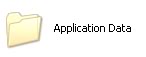
7.Through how many folders you have on this page, Find one that says Macromedia

8.Then in there you should find Flash Player

9.Now there should only be a couple folders in here (1-3 or something, i only have 2)
click on the #SharedObjects

10.Your almost done, there should be one folder here and happens to be mixed nubers and letters, mine happens to look like the pic below. Click on it also

11. Now your at the last step. There are probably a lot of things here or barely anything at all but you are right next to your .sols.
For standalone, click on a folder that says localhost.

For online, click on

And there are your .sols!
________________________________________________________________________________
Additional Information
*How to view hidden files*
1. In My Computer, go to the menu bar and go over to tools

2. Click on Tools and go down to Folder Options

3.In Folder Options, at the top you see 3 tabs. Make sure your on the view tab.

4.Now go down that list till you find Hidden Files and Folders. Change from Do not show hidden files and folders to Show hidden files and folders.

Now you can find your .sols
Renaming .sols
To be able to have to different .sols that you want to use just do this...
Rename your .sol.
When in your .sol folder, You can right click on a .sol file and g down till you find Rename and there you go. Don't try to open as it will not work.
If you look below, you will see what my .sol folder looks like. I have many .sols but to get the one you want to work, just make sure you name that .sol file SavedLines. That's it.

___________________________________________
Make sure to never have Line Rider open when messing with your .sols as it may corrupt and ruin your .sol and thus you losing your tracks.
This may seem like its a very long process but once you get the hang of it, it can only take a couple of seconds to get to yours .sols! And now i'm done I hope this helps

________________________________________
Make sure you have Show Hidden Folders turned on, If you don't know how... Look at the end of the tut
I am making this tut because I keep on seeing people asking about how to find their .sols. Well it seems like other tuts aren't really helping so I decided to make any easy to use tut .
Here it goes:
1. First you need to open your start menu by clicking the start button

2. Now go up in the start menu and in the right column you will find a icon that says My Computer, click on it

3.Now that you are in My computer, go about to the middle of the page and find the icon that says Local Disk (C: )

4.After that, look for the folder that says Documents and Settings

5.Once there, look for the file that has your username for your computer(not your user name on a forum or anywhere else )

6.Next, find the folder that says Application Data and you know, click it. (Hidden Folder)
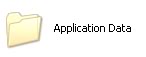
7.Through how many folders you have on this page, Find one that says Macromedia

8.Then in there you should find Flash Player

9.Now there should only be a couple folders in here (1-3 or something, i only have 2)
click on the #SharedObjects

10.Your almost done, there should be one folder here and happens to be mixed nubers and letters, mine happens to look like the pic below. Click on it also

11. Now your at the last step. There are probably a lot of things here or barely anything at all but you are right next to your .sols.
For standalone, click on a folder that says localhost.

For online, click on

And there are your .sols!
________________________________________________________________________________
Additional Information
*How to view hidden files*
1. In My Computer, go to the menu bar and go over to tools

2. Click on Tools and go down to Folder Options

3.In Folder Options, at the top you see 3 tabs. Make sure your on the view tab.

4.Now go down that list till you find Hidden Files and Folders. Change from Do not show hidden files and folders to Show hidden files and folders.

Now you can find your .sols
Renaming .sols
To be able to have to different .sols that you want to use just do this...
Rename your .sol.
When in your .sol folder, You can right click on a .sol file and g down till you find Rename and there you go. Don't try to open as it will not work.
If you look below, you will see what my .sol folder looks like. I have many .sols but to get the one you want to work, just make sure you name that .sol file SavedLines. That's it.

___________________________________________
Make sure to never have Line Rider open when messing with your .sols as it may corrupt and ruin your .sol and thus you losing your tracks.
This may seem like its a very long process but once you get the hang of it, it can only take a couple of seconds to get to yours .sols! And now i'm done I hope this helps

Binglinerider- Member
- ayy

 Similar topics
Similar topics» Easy to use .sol tutorial ( Mac )
» easy does it...
» In need of easy editing job
» HOW TO MAKE: Easy Floating Mountain Scenery (very clean) - TigerLine7
» XY Manuel tutorial
» easy does it...
» In need of easy editing job
» HOW TO MAKE: Easy Floating Mountain Scenery (very clean) - TigerLine7
» XY Manuel tutorial
Page 1 of 1
Permissions in this forum:
You cannot reply to topics in this forum
 Subreddit
Subreddit
» How to control the camera freely?
» "Leaves Through The Line" By Wizzy
» bubblegum - Pure5152
» Started in 2020 - thoughts?
» Hypersonic Motion - Preview and explanation
» Track question
» Line Rider Pointy Wobbly Italian Rat ~ Leonis
» Line Rider Prism ~ Leonis