How to record and overlay mask splits perfectly
5 posters
Page 1 of 1
 How to record and overlay mask splits perfectly
How to record and overlay mask splits perfectly
I believe I've found a way to do mask splitting that completely avoids the side effects of other mask splitting jobs I've seen such as a slight glow around Bosh, parts of the track, or the fps or the scenery "shifting" slightly irregularly when on top of an overlap - and I didn't have to cut out the toolbar and fps from the recording like aspi did for Incito Scaena.
Believe it or not, virtually all of Infinite Profusion Scened has at least two splits on screen at any given time. So here's my tutorial on how to get multiple overlayed recordings to look like a single recording. (while keeping the toolbar and fps visible in the recording)
Thanks CamQuartr for helping me with a lot of this stuff
Part One - Record Each Split
Part Two - Perfect Each Recording
Part Three - Overlay the Splits
As you can see, this takes a bit of time, persistence, patience, and insanity to do Both the recording and the perfecting took several days for me, and that was only with three splits. (though part of that was because of... other reasons... like having a trial version of Win7 that shut down after an hour, and having two splits that needed the entire 1:40 track to be recorded for each of them)
Both the recording and the perfecting took several days for me, and that was only with three splits. (though part of that was because of... other reasons... like having a trial version of Win7 that shut down after an hour, and having two splits that needed the entire 1:40 track to be recorded for each of them)
Still, I hope this was helpful for anyone trying to achieve perfect mask split recordings! And, at the very least, maybe it will deter people from thinking recording mask split scenery is a piece of cake
Believe it or not, virtually all of Infinite Profusion Scened has at least two splits on screen at any given time. So here's my tutorial on how to get multiple overlayed recordings to look like a single recording. (while keeping the toolbar and fps visible in the recording)
Thanks CamQuartr for helping me with a lot of this stuff
Part One - Record Each Split
- Only the parts with scenery visible on screen need to be recorded
- Having 40fps at all times is absolutely necessary, or else the fps will overlay from the different recordings. I used Cheat Engine and Hypercam to make that happen with 14,000 lines. (10% speed + M for slow motion, 2 fps capture, 30fps playback) Don't slow it down too much though, or you might get 41fps somewhere, in which case you have to redo the recording...
- All splits must be recorded at the same zoom level. It is perfectly feasible to zoom in and out, but you must start and stop zooming at the EXACT same FRAME in each recording that has splits onscreen at the time of the zooming. Take screenshots, plan it out. If they start zooming one frame off from each other it will almost always be impossible to overlay them. It is also recommended to record the zooming parts separately from the other parts to maintain the 40fps, because zooming slows down Line Rider a lot and often causes the fps to drop.
- It is essential to capture EVERY FRAME. Do not try to get a perfect 40fps recording as a raw avi file, because if you miss a frame it will make your life more difficult. Miss several interspersed throughout the recording and you will have serious issues with getting splits to overlay correctly. I aimed for capturing each frame about 4 times (so the raw recording ran at about 10fps) but there were a few that turned out to only be captured one or two times. This worked wonderfully for later.
- There may be some issues with the start. Make sure you start the EXACT same way each time. Be aware that if you press play, stop, and press play again the two starts will almost never look exactly the same, because the camera starts partially based on where it last was. Load/zoom/play EXACTLY the same way for each track. If you mess anything up, restart by reloading the save, not by simply playing the track again.
- There is a small period at the beginning of the track where the track plays but the linecount is still displayed, followed by a small period in which an enormous non-40 fps will display, before it goes to 40 fps. Pressing M at the start of the track to switch into slow motion dramatically decreases the time this is takes up, but it's still about half a second. If two splits are on screen at the start (like it was for IPS) you will have to crop this out of the split that does not have scenery on top of the fps for that half second, but that comes later.
- EDIT: Don't use flags, they mess up the timer.
Part Two - Perfect Each Recording
- In Line Rider, the game runs at 40fps. Movies on YouTube run at 30fps (29.97 to be exact - it skips 2 extra frames each minute. I don't know why.) When people normally have "perfect recordings", there are 10 dropped frames every second when you watch it on youtube. In a single recording, it doesn't matter which 10 frames are dropped, as long as they're relatively spaced out and they average about 10 per second. But if you're overlaying clips, it DOES matter, because it is noticeable if the videos are ever even a single frame off from each other. So if one clip drops frame 102 and another one drops frame 104, you can see it. It doesn't matter how perfect your recording is, it will never be THAT perfect. This is why I recorded it at 1/4 speed.
- I used Final Cut Express, but I imagine that most software is similar. I imported each clip into the timeline and sped it up until it was about 75% normal speed (which would be a 30fps recording - which I call a frame-to-frame recording because one frame in line rider is one frame in the movie, though the movie runs at 75% the speed it would in Line Rider at a full 40fps)
- Now comes the tedious part. Starting at the very beginning, go through the track frame by frame and make sure that there are no duplicate frames and that no frames are skipped. The end result will be a very smooth 30fps recording that account for EVERY FRAME in the track, which can then be overlayed with another recording just like it. The better your original recording was, the easier your life will be in this part.
- I would actually suggest speeding the clip up to a bit less than 75% of full-40fps-speed, because skipped frames are much harder to locate than duplicate frames. when you come across two frames that are the same (duplicate frames), simply cut out one of them.
- When you come a cross a skipped frame, it's a bit more complex. You'll need to select the area around the frame and slow it back down a bit until you can find the missing frame, and then you proceed as normal, deleting all duplicate frames.
- It's virtually inevitable that you will miss some skipped frames, just because they can be tricky to notice. You can check if all your frames are there by looking at the timer at the exact frame that the second counter in 6.7 changes (for this reason I highly recommend using 6.7 for this whole process). In Final Cut, the first frame is counted as frame #0, so when second #1 arrives the timer will say 1:09 (which is 40 frames), second #2 will be 2:19, and so on. You can usually just check to see if it ends in a 9 when it switches over to the next second in the 6.7 timer. REMEMBER, however, that two extra frames are dropped each minute (29.97fps), so after you pass one minute each second will switch over two frames later, and will thus end in a 1 instead of a 9. After you pass 2 minutes it will end in a 3, and so on.
- If the timer is ever covered up by scenery, you will just have to wait until it emerges and then changes seconds and check then. This was rather obnoxious in IPS because of the amount of blackness in the upper right area around the time of the stall, but it worked out when I zoomed out.
- Once you're 100% sure the clip has been perfected at 30fps, export it as HIGH QUALITY as possible (I made this mistake or IPS would be much better quality - H264 doesn't like multiple imports and exports) On a mac I would use animation codec - I dunno about a PC. Something with a huge file size but a crystal clear picture. (You should export it and re-import because I doubt you want to try to deal with >9000 tiny clips when you're trying to overlay them)
Part Three - Overlay the Splits
- Import each split into a single timeline, and put them on top of each other.
- It is important that you always have a "base" recording that others will go on top of. If none of the recordings last for the entire track, then you will have to split (in the video editing sense) another clip whenever the base clip ends and put the second part of that clip on the bottom as the base clip.
- For all the clips that are not the base clip, we need to make everything that is white be transparent. This can be done by using a chroma key, but this creates a slight blur around the edges of the base clip. In Final Cut, the best way to do it is to select the clip and go to Modify -> Composite Mode -> Multiply. This makes everything white in the clip completely transparent. (Other composite modes overlay clips in different ways, like making all black be transparent, or adding the combined brightnesses of each pixel together, or lost of other stuff) Once you do this, line the clips up so that they look like one thing! Voila, the magic of video!
- Chances are, you made mistakes here and there (like I did). Go through the recording frame by frame and find any spots that have "shifting" (where you see two different frames overlayed on top of each other and it looks like you're looking at two not-quite-aligned transparency sheets) and correct them by taking out duplicate frames and inserting skipped frames you missed from your original recordings.
- Now, go through the recording frame by frame again, but watch the fps, just to make sure it never looks like two different numbers overlayed on each other. If you find problems you may be able to save them by cropping out the fps from a recording for a few frames if it doesn't interfere with the scenery. If you have more than one clip at the very beginning you will almost certainly need to do the cropping thing.
- Aaaaaaaand, you're done! Export this beautifully smooth, rather slowish 30fps recording! (again, as high quality as possible) Then you can import it once again, speed it up to 40fps if you like (133%), or keep it at 30fps if you think that looks better (Dacite Scened was released at 30fps - it's super duper smooth even though it's a little slower)
As you can see, this takes a bit of time, persistence, patience, and insanity to do
 Both the recording and the perfecting took several days for me, and that was only with three splits. (though part of that was because of... other reasons... like having a trial version of Win7 that shut down after an hour, and having two splits that needed the entire 1:40 track to be recorded for each of them)
Both the recording and the perfecting took several days for me, and that was only with three splits. (though part of that was because of... other reasons... like having a trial version of Win7 that shut down after an hour, and having two splits that needed the entire 1:40 track to be recorded for each of them)Still, I hope this was helpful for anyone trying to achieve perfect mask split recordings! And, at the very least, maybe it will deter people from thinking recording mask split scenery is a piece of cake

Last edited by rabid squirrel on Sun Sep 04, 2011 7:26 pm; edited 1 time in total
 Re: How to record and overlay mask splits perfectly
Re: How to record and overlay mask splits perfectly
I have a suggestion which I used to mask Abstract Beauty which had about 3 or 4 splits.
When you record the track. set the track to play at 2fps then set up hypercam to 8/40. this way, it guarantees that you have captured every frame. Then, when you go through the track frame by frame, every 3 frames, and the track should jump to the next frame. if one jumps to the next frame too early, or stays on the same frame too long, make the apropriate adjustment.
Also, Depending on how the track is scened, I find it's almost easier to just record the whole track for each split, then you only have to line the videos up to each other once. Once you have the beginning lined up, you can then remove any section on a recording that doesn't have any scenery.
Finally, As I don't have a copy of Final Cut, I did figure out a way that works almost as good using chroma key. Basically, after you have everything lined up together in the track, render that after turning on chroma key as a rough copy. Once that's done, in order to fix the 'blurring'/glowing effect, go to color adjustment, and turn up the contrast all the way. Finally speed up the video to it's appropriate speed to get the final product.
one more thing I discovered is if the beginning of the needs to be masked for what ever reason, I found that if you let the track play through to the end or until the screen itself shifts of the starting point, and press play again, the camera will always start in the same position for each recording.
edit: before going through frame by frame using this method, line up the recordings and speed them up, to see if you can get the recordings to line up perfectly, or near perfect as it's theoretically possible using this recording method.
When you record the track. set the track to play at 2fps then set up hypercam to 8/40. this way, it guarantees that you have captured every frame. Then, when you go through the track frame by frame, every 3 frames, and the track should jump to the next frame. if one jumps to the next frame too early, or stays on the same frame too long, make the apropriate adjustment.
Also, Depending on how the track is scened, I find it's almost easier to just record the whole track for each split, then you only have to line the videos up to each other once. Once you have the beginning lined up, you can then remove any section on a recording that doesn't have any scenery.
Finally, As I don't have a copy of Final Cut, I did figure out a way that works almost as good using chroma key. Basically, after you have everything lined up together in the track, render that after turning on chroma key as a rough copy. Once that's done, in order to fix the 'blurring'/glowing effect, go to color adjustment, and turn up the contrast all the way. Finally speed up the video to it's appropriate speed to get the final product.
one more thing I discovered is if the beginning of the needs to be masked for what ever reason, I found that if you let the track play through to the end or until the screen itself shifts of the starting point, and press play again, the camera will always start in the same position for each recording.
edit: before going through frame by frame using this method, line up the recordings and speed them up, to see if you can get the recordings to line up perfectly, or near perfect as it's theoretically possible using this recording method.

SethComposerGuy- Line Rider Legend
-

 Re: How to record and overlay mask splits perfectly
Re: How to record and overlay mask splits perfectly
I don't know why, but I had to make Line Rider run at about .5 fps to get it to display 40fps instead of 30 something, and the recording was really irregular (meaning that while most frames were captured 3-4 times, some frames were captured once or twice but others were captured 5 or 6 times)SethComposerGuy wrote:When you record the track. set the track to play at 2fps then set up hypercam to 8/40. this way, it guarantees that you have captured every frame. Then, when you go through the track frame by frame, every 3 frames, and the track should jump to the next frame. if one jumps to the next frame too early, or stays on the same frame too long, make the apropriate adjustment.
Maybe my dual-booted mac just sucks when it comes to recording? I dunno. It works beautifully and easily when it's not dual booted though (I just hit M and record at 15 fps and I easily get every frame), but this was a FP9 track so I had to use hypercam.
The issue here was time, as it took about an hour for about 30 seconds of track. But yeah, if you were able to record 5x as fast as me, then this would probably be easier. It's not too difficult to line them up though.SethComposerGuy wrote:Also, Depending on how the track is scened, I find it's almost easier to just record the whole track for each split, then you only have to line the videos up to each other once. Once you have the beginning lined up, you can then remove any section on a recording that doesn't have any scenery.
That doesn't fix the glowing, it just sort of smudges it into black. IMHO it looks even uglier that was (looking at what you did for Abstract Beauty)SethComposerGuy wrote:Finally, As I don't have a copy of Final Cut, I did figure out a way that works almost as good using chroma key. Basically, after you have everything lined up together in the track, render that after turning on chroma key as a rough copy. Once that's done, in order to fix the 'blurring'/glowing effect, go to color adjustment, and turn up the contrast all the way. Finally speed up the video to it's appropriate speed to get the final product.
This is usually true (though not always true about the screen shifting) . However, I didn't want to wait for 5 minutes for the track to go all the way through, so I opted for reloading it.SethComposerGuy wrote:one more thing I discovered is if the beginning of the needs to be masked for what ever reason, I found that if you let the track play through to the end or until the screen itself shifts of the starting point, and press play again, the camera will always start in the same position for each recording.
There's a reason I do this before I speed them up, and it's because it's difficult to fix the frame issues when 1) both recording have 10 dropped frames per second, and 2) It's hard to tell which clip to shift, how, which way, etc. I actually started out trying to do it this way, and when I realized it was an absolute nightmare I decided to make every recording a perfect frame-to-frame recording manually.SethComposerGuy wrote:edit: before going through frame by frame using this method, line up the recordings and speed them up, to see if you can get the recordings to line up perfectly, or near perfect as it's theoretically possible using this recording method.
Also, if you use this tutorial, provided you manage to capture every single frame in the recordings and you don't suffer too much quality loss, it will always look exactly like it was one single recording. It's not "as near perfect as it's theoretically possible" - it IS perfect
It's too bad you don't have some sort of composite/overlay feature in whatever editing program you have though :/
 Re: How to record and overlay mask splits perfectly
Re: How to record and overlay mask splits perfectly
Alright, thanks for writing this rabid!
I always end up screwing up on the recording part of the process
I always end up screwing up on the recording part of the process
 Re: How to record and overlay mask splits perfectly
Re: How to record and overlay mask splits perfectly
I may as well post this here, as I decided to get adobe premier to try out and had some success in re recording the Wild.
I decide to re record my scened track , The Wild as I'm slowly perfecting my method for masking scenery. Basically for this, I set cheat engine to .1 speed (4 fps) and set hypercam to 20/30 so that it would capture each frame in the lr video 5 times. After I got all the recordings I sped up those recordings with powerdirector 5x being careful to have the timing ov the video start the exact same way in each recording. (step forward the video until bosh moves, then step forward twice more.) Once done with that, I switched over to Adobe Premiere to do the masking. Instead of using multiply, I decided to use what's called darker image as that doesn't darken bosh's scarf like multiply does. Anyway in doing all that, I found that though the recordings still had some problem spots I had to fix, it was far less than when I did Abstract Beauty.
Finally I went right back to Powerdirector to produce the final product.
I'm still looking for ways to get more precise recordings and would like to point out that what codec you use can make a huge difference on the quality and how evenly each frame gets captured. (the more even the frames are in the recording, the less time you need to fix problem spots when masking) So far the best codec I found for doing this is Lagarith lossless codec.
I'll post a link to the video once it's done uploading.
edit: There is one other method I plan to try to see how it works, which I'm going to use in re recording The New World, as Ghosty deserves better than what I did before. I'll let you know if it works out better that
I would like to say that starting from the beginning or not in each recording I suppose does depend a large amount on the scenery splits and the density of the track. most of the scened tracks I've recorded were dense where you're seeing the same scenery multiple times. I could see how on less dense tracks where you only see the scenery maybe a once or twice the whole track, there'd be no need to record the whole track on each split.
I decide to re record my scened track , The Wild as I'm slowly perfecting my method for masking scenery. Basically for this, I set cheat engine to .1 speed (4 fps) and set hypercam to 20/30 so that it would capture each frame in the lr video 5 times. After I got all the recordings I sped up those recordings with powerdirector 5x being careful to have the timing ov the video start the exact same way in each recording. (step forward the video until bosh moves, then step forward twice more.) Once done with that, I switched over to Adobe Premiere to do the masking. Instead of using multiply, I decided to use what's called darker image as that doesn't darken bosh's scarf like multiply does. Anyway in doing all that, I found that though the recordings still had some problem spots I had to fix, it was far less than when I did Abstract Beauty.
Finally I went right back to Powerdirector to produce the final product.
I'm still looking for ways to get more precise recordings and would like to point out that what codec you use can make a huge difference on the quality and how evenly each frame gets captured. (the more even the frames are in the recording, the less time you need to fix problem spots when masking) So far the best codec I found for doing this is Lagarith lossless codec.
I'll post a link to the video once it's done uploading.
edit: There is one other method I plan to try to see how it works, which I'm going to use in re recording The New World, as Ghosty deserves better than what I did before. I'll let you know if it works out better that
I would like to say that starting from the beginning or not in each recording I suppose does depend a large amount on the scenery splits and the density of the track. most of the scened tracks I've recorded were dense where you're seeing the same scenery multiple times. I could see how on less dense tracks where you only see the scenery maybe a once or twice the whole track, there'd be no need to record the whole track on each split.

SethComposerGuy- Line Rider Legend
-

 Re: How to record and overlay mask splits perfectly
Re: How to record and overlay mask splits perfectly
Thanks, mental note! I just hope the files aren't too enormous because I have to transfer them on a flash drive. Were there any other details on the settings you used?SethComposerGuy wrote:I'm still looking for ways to get more precise recordings and would like to point out that what codec you use can make a huge difference on the quality and how evenly each frame gets captured. (the more even the frames are in the recording, the less time you need to fix problem spots when masking) So far the best codec I found for doing this is Lagarith lossless codec.
As far as a new recording for the new world, that actually looks just fine to me (if not perfect), and it already has lots of views/comments/likes/favs - I don't think a reupload is necessary
 Re: How to record and overlay mask splits perfectly
Re: How to record and overlay mask splits perfectly
lossless codecs can give you some gigantic files - the actual size depends on your track. naked tracks get smaller filesizes because there's larger contiguous areas of white, while scenery tracks where you use shading cause the biggest filesizes.
you'll probably be talking something like 500MB-1GB/minute depending on resolution and the codec.
you'll probably be talking something like 500MB-1GB/minute depending on resolution and the codec.
 Re: How to record and overlay mask splits perfectly
Re: How to record and overlay mask splits perfectly
as long as it's not, say, >3GB I'll be fine. I'll try out that lossless codec for recording (+ animation for re-exporting and h264 for final product)mhenr18 wrote:lossless codecs can give you some gigantic files - the actual size depends on your track. naked tracks get smaller filesizes because there's larger contiguous areas of white, while scenery tracks where you use shading cause the biggest filesizes.
you'll probably be talking something like 500MB-1GB/minute depending on resolution and the codec.
 Re: How to record and overlay mask splits perfectly
Re: How to record and overlay mask splits perfectly
When I had Snow Leopard, I used iShowU HD for recording, and there was a pro res recording feature which was soooooo great. But iShowU doesn't work on Lion so im stuck with Quicktime X 

 Re: How to record and overlay mask splits perfectly
Re: How to record and overlay mask splits perfectly
Speaking of which, on my own experience using the method of recording each frame multiple times, I've found that Microsoft video1 gives me gigantic file sizes (about 2 gigs for 30 seconds worth of track lasting roughly 3 minutes) while lagarith losseless keeps giving me a little over 100mb recording the same length of track. However it almost seems like lagarith is giving me a larger file size than Microsoft video when dealing with recording things in color (not positive though).
The again, I believe lagarith has a cool feature that I think saves of file size when dealing with capturing frames multiple times.
The again, I believe lagarith has a cool feature that I think saves of file size when dealing with capturing frames multiple times.

SethComposerGuy- Line Rider Legend
-

 Re: How to record and overlay mask splits perfectly
Re: How to record and overlay mask splits perfectly
Lagarith doesn't work on any of our macs^
I think you suggested it to me before but I couldn't open it or install it.
I think you suggested it to me before but I couldn't open it or install it.
 Re: How to record and overlay mask splits perfectly
Re: How to record and overlay mask splits perfectly
If you use hypercam on a PC or dual-boot it's one of the options.CamQuartr wrote:Lagarith doesn't work on any of our macs^
I think you suggested it to me before but I couldn't open it or install it.
I like to use hypercam when I want zooming to be really exact because I can slow down LR a lot with Cheat Engine, so I can start and stop zooming on the exact right frame. And ofc if it was made on FP9 on a PC then you kind of have to.
I personally like Display Eater better than Quicktime (despite the glitchy encoding and saving) because I can capture whatever area of the screen I want to.
 Re: How to record and overlay mask splits perfectly
Re: How to record and overlay mask splits perfectly
When you bring the avi's with Lagarith codec into finalcut/premiere (on my mac) it wont read the files.
On Lion, you can choose the area you want to record. 2 things I hate, is that once you are done with the recording, you can't open up the same recording space as last time. And it defaults to h.264 (and you can't change it), which I'd rather not for recording.
On Lion, you can choose the area you want to record. 2 things I hate, is that once you are done with the recording, you can't open up the same recording space as last time. And it defaults to h.264 (and you can't change it), which I'd rather not for recording.
 Re: How to record and overlay mask splits perfectly
Re: How to record and overlay mask splits perfectly
On macs use Animation at 100% quality for recording - it's a lossless codec. For hi-res exports from Final Cut, do it in Apple Intermediate Codec, and transcode to H.264 for YouTube uploads. That's probably the ideal mac workflow - you don't need ProRes for LR.
 Re: How to record and overlay mask splits perfectly
Re: How to record and overlay mask splits perfectly
That's a little annoying but actually sounds better than display eater.CamQuartr wrote:When you bring the avi's with Lagarith codec into finalcut/premiere (on my mac) it wont read the files.
On Lion, you can choose the area you want to record. 2 things I hate, is that once you are done with the recording, you can't open up the same recording space as last time. And it defaults to h.264 (and you can't change it), which I'd rather not for recording.
you can usually use iMovie to convert the file if it doesn't import into Final Cut (well, for 720p I suppose, iMovie doesn't support 1080p)
 Re: How to record and overlay mask splits perfectly
Re: How to record and overlay mask splits perfectly
The quicktime recorder is perfectly fine. 1080 videos and perfect quality (used in on Exhibition and Freestyler).

Rafael- Line Rider Legend
 Re: How to record and overlay mask splits perfectly
Re: How to record and overlay mask splits perfectly
mhenr18 wrote:On macs use Animation at 100% quality for recording - it's a lossless codec. For hi-res exports from Final Cut, do it in Apple Intermediate Codec, and transcode to H.264 for YouTube uploads. That's probably the ideal mac workflow - you don't need ProRes for LR.
I'm not really that familiar with Animation, but i can tell you, that Pro-res renders 10x, if not 15x faster to render then Intermediate.
Rabid Squirrel wrote:you can usually use iMovie to convert the file if it doesn't import into Final Cut (well, for 720p I suppose, iMovie doesn't support 1080p)
Are you talking about the codec Seth was talking about? if so, it doesn't work on macs, period.
 Re: How to record and overlay mask splits perfectly
Re: How to record and overlay mask splits perfectly
Go for ProRes then - I always found it to make bigger filesizes which I don't like, so Intermediate was a good intermediate (heh) for my needs.
 Similar topics
Similar topics» How to record your Line Rider track perfectly -aspi33
» On Livestream: Mask-splitting Silent Flame
» record?
» I can record your tracks for you.
» Need Someone to Record My Track
» On Livestream: Mask-splitting Silent Flame
» record?
» I can record your tracks for you.
» Need Someone to Record My Track
Page 1 of 1
Permissions in this forum:
You cannot reply to topics in this forum
 Subreddit
Subreddit

» How to control the camera freely?
» "Leaves Through The Line" By Wizzy
» bubblegum - Pure5152
» Started in 2020 - thoughts?
» Hypersonic Motion - Preview and explanation
» Track question
» Line Rider Pointy Wobbly Italian Rat ~ Leonis
» Line Rider Prism ~ Leonis